Create with Canva for your social media
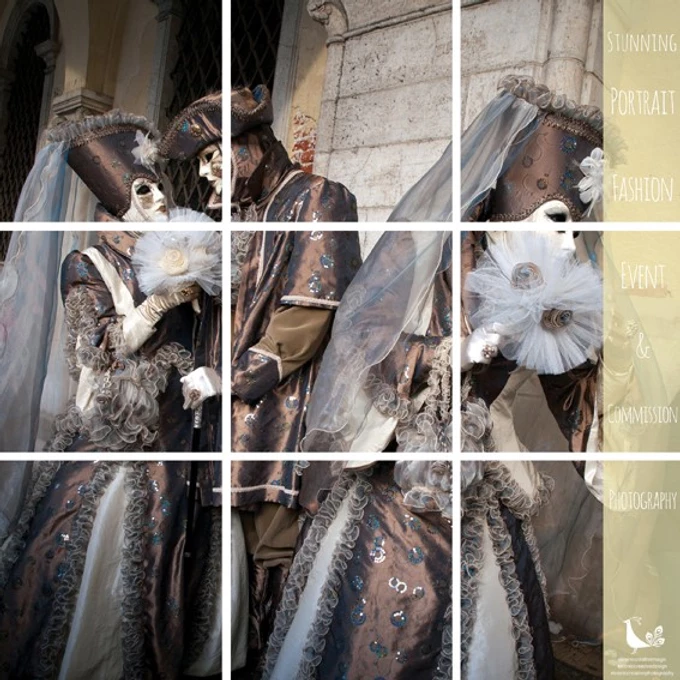
Do you struggle to design amazing graphics for your social media?
Does the idea of design, colour and fonts bring you out in a cold sweat?
Creating eye catching, effective social media graphics that help you get more contacts and leads, can be a challenge
One solution is Canva.
Canva
Canva is a basic online design software which gives you the option to create all sort of marketing materials, from social media memes and headers to posters and leaflets. The free option is suitable for most needs and a paid option for bigger organisations and teams, or if you want more flexibility.
Grids
Canva has lots of different grids that you can use to make your design look interesting. Some are really basic squares. Others come with diagonals, slices and other options.

Layouts
Canva has extensive predesigned layouts you can start with. All you do is replace the image to one that is more suited to your message. Same with the fonts and/or colours and hey presto you have your fabulousdesign.
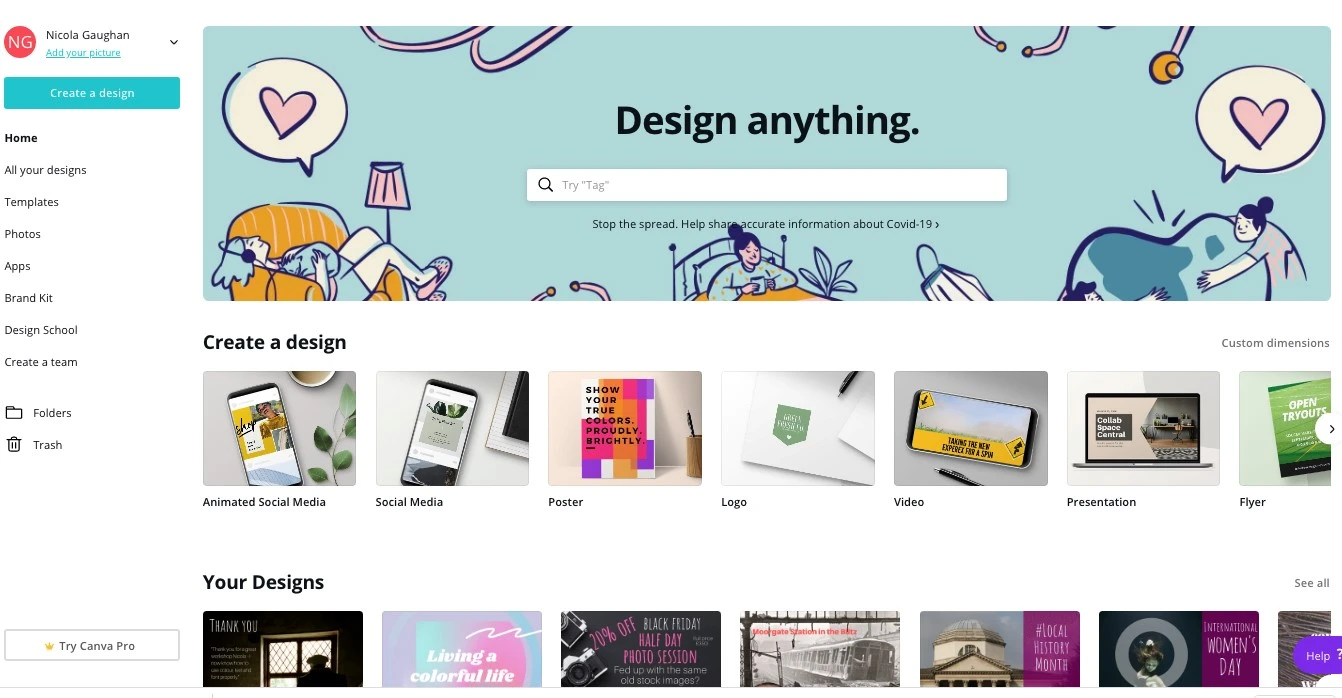
Brand colours
The free option lets you use 3 brand colours (as well as Canva’s default palettes). To add your brand colours to the palettes, you need to know the hex number (#xxxxxx) for each colour. Ask your designer for that. There are also free RGB to hex converters available on line, so you can make sure everything is consistent to your brand.
You can also create your own colours using the included colour wheel option, so you can design your graphic in any way you want. Every time you create or use a colour, it remains in the colour palette for the particular project your use it in.
You can also amend those colours to make them into dark or lighter tones of the same colour. For instance, you can make the tint darker by increasing the black. This colour then also goes into the colour palette for the project.
If you opt for the paid version, you’re able to include your secondary brand palette colours.
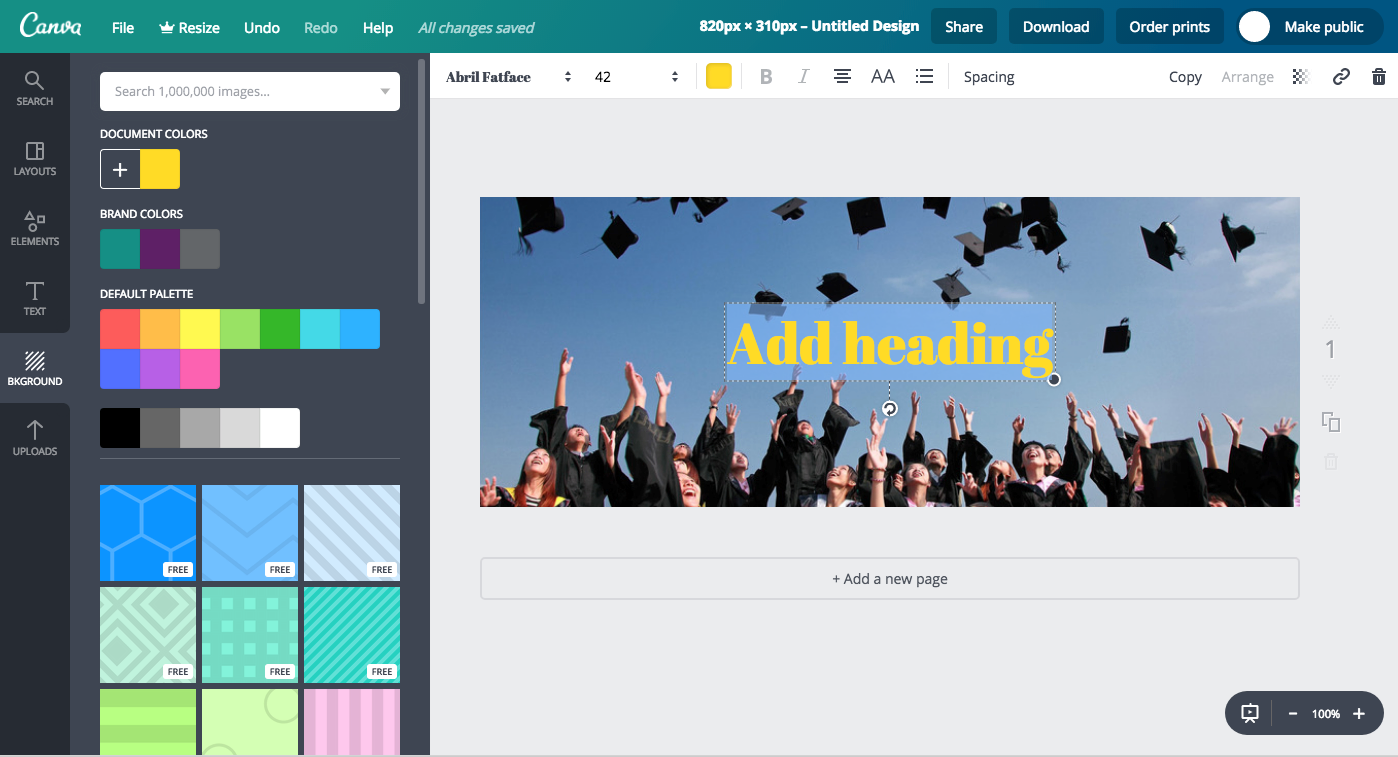
Fonts
Canva has a range of fonts preinstalled. Some of the fonts are similar to standard fonts used in design and Word. One such font is Helvetische, the equivalent font being Helvetica.
Aileron is another font which is available in Canva and in design or Word. It’s similar to fonts such as Arial, Verdana and Calibri in Word
If you opt for the paid version, you can add your own brand fonts. This helps you keep all your material ‘on brand’.
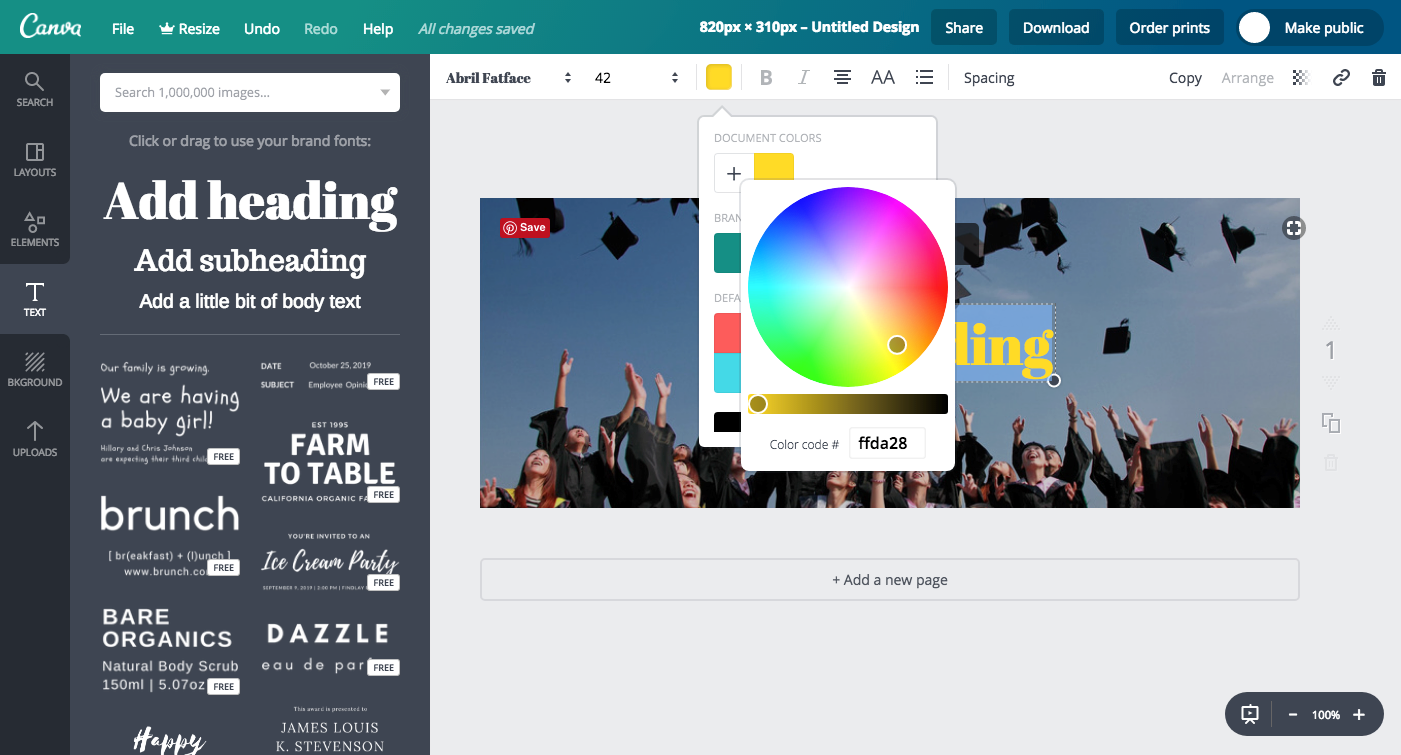
Font combos
Canva aslo provides font combinations which are great start for the novice user. These combinations can also be adapted, changing the font and the size, once you get more confident.
Images
Canva has a basic range of free images preinstalled. It also has the option to buy some for very low prices ie $1.
You can upload your own images that you’ve taken yourself, or got from a stock library. Also you can add photos from your Facebook camera roll and other social media sites.
There is also the option to upload your own logo files, as jpegs, or as pngs. If your logo is uploaded as a png, it should have a transparent background and you can use it over images to brand your graphics.
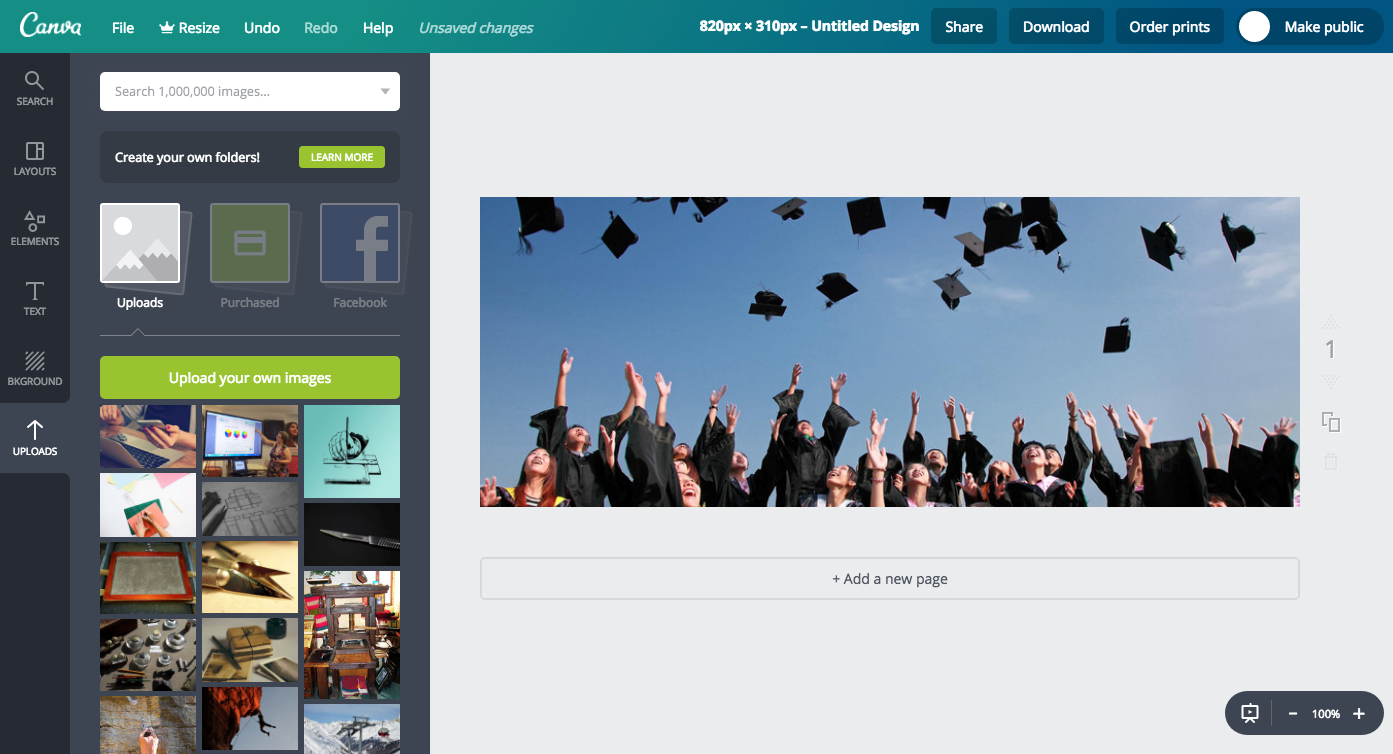
Shapes, lines, icons and charts
Canva has lots of different shapes that can be used in designs: squares, circles, triangles and stars etc. It also provides a vast array of lines, icons and charts that you can use as the start for your design.
Backgrounds
As well as layouts, Canva also provides patterned backgrounds for your designs. You can change the ‘colourway’ (ie the colour) of these designs easily, keeping your material consistent and ‘on brand’.
Animated Social Media
In the new, upgraded Canva, you’re now able to created animated social media posts and Canva provides pre-existing animated templates for you to use.
In the free option, you are able to change background colours, element colours, fonts, image effects and so on. Images can have filter effects such as a retro feel or high contrast. Colours come with suggested possible colour combinations or ‘colourways’.
You can also connect to different animated elements and change those, such as TV flashing background effects, or a glitch effect.
In the paid option you’re able to create transparent backgrounds to images.
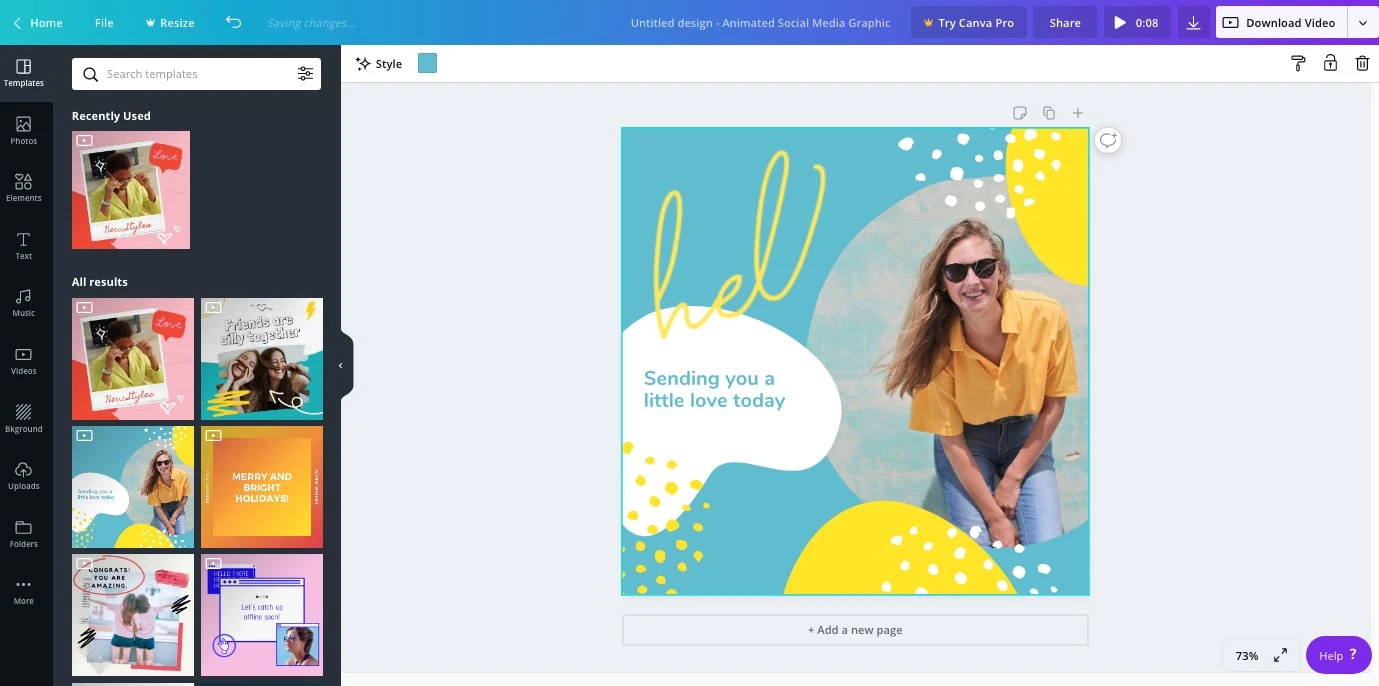
Music
Canva also now provides the ability to add music to your animated graphics. It provides some tracks for free.
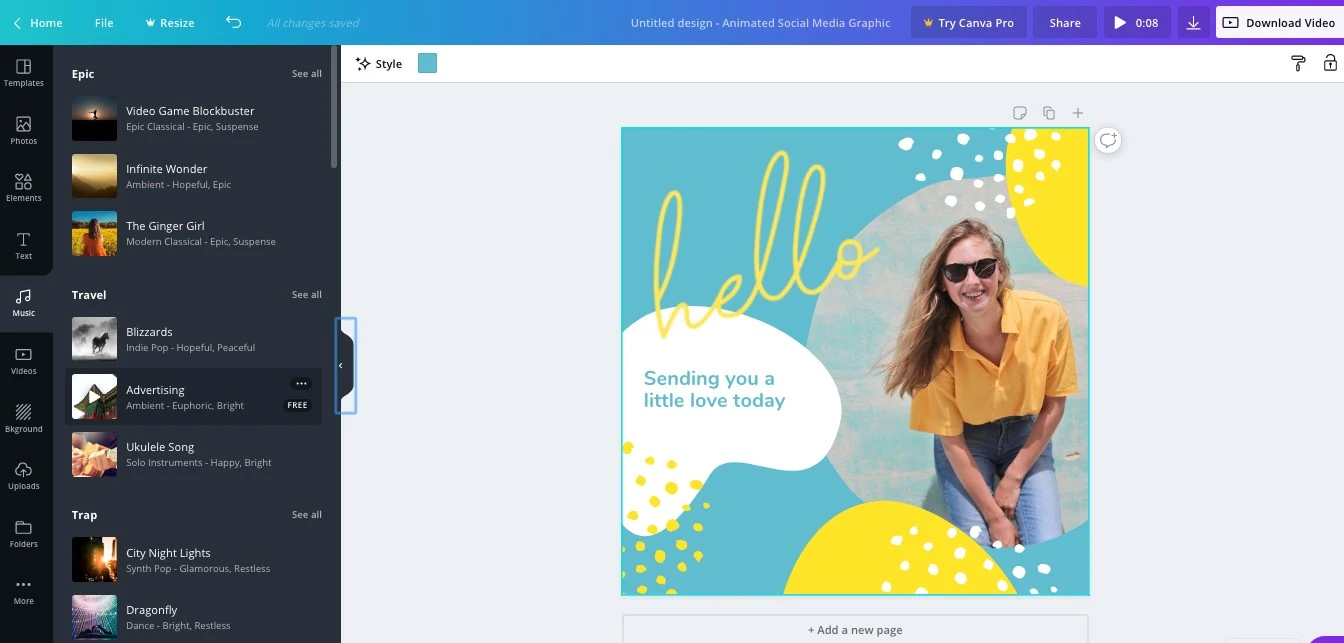
Video
As well as music, Canva also now provides stock video clips that you can use in your social media posts. You can also add your own videos.

Connectivity
Canva lets you to add images and other media from Pixabay, Pexels, Instagram, YouTube and other sites.
What you can make in Canva

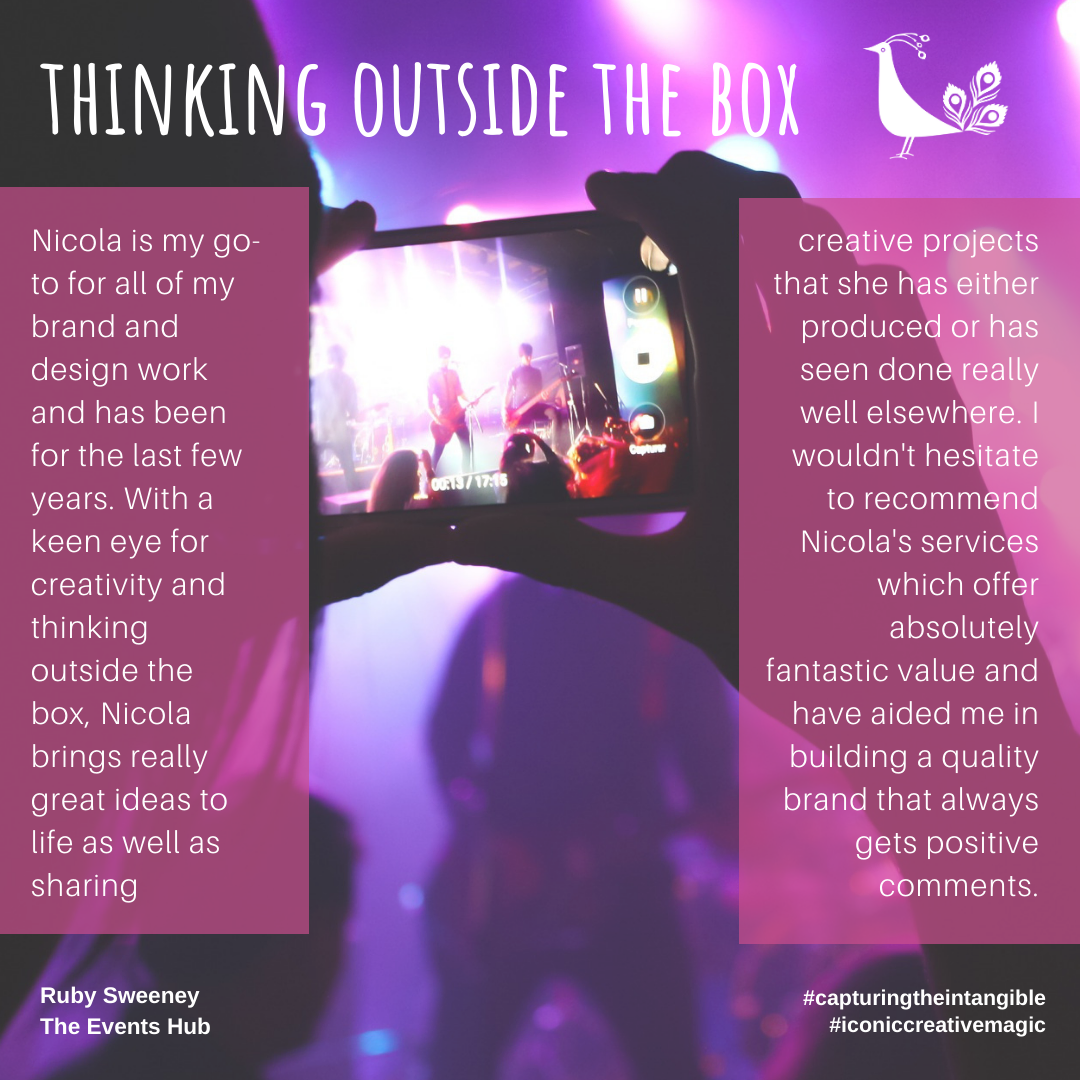
Canva training
To help you get to grips with Canva, I have 2 offers available.
1) 1:1 90 Minute training session for £99.
During the session I guide you through all the tools, how to use them effectively, including advice on design principles and techniques to add that extra zing to your designs.
At the end of the session you will be able to create
· A social media post
2) 3 x1:1 90 Minute training session for £249.
In the sessions I take you further into creating your own designs, taking you through the tools, including design principles. I help you create a leaflet or poster for print, explaining things like bleed, crop marks and creating a print ready pdf.
At the end of the 3 sessions, you will be able to create:
Static social media post
Print ready leaflet
An animated or video social media post
To learn more about the design process check out my blog post 13 key steps in the design process here.
To book your Canva training sessions, or to discuss your design projects, call me on 0775 341 3005 or email info@iconiccreative.co.uk
@ Nicola Gaughan, Iconic Creative Consultants 2020

Do you have a newsletter? If so, do you send out blog posts like these to your list? I would be interested in signing up if you do.
https://socialbuddy.com
Hi, yes I do. The sign up link is at the bottom of the page 🙂 Thanks very much 🙂 https://www.iconiccreative.co.uk/
Hi Brian there is a link to my newsletter sign up at the bottom of my website home page https://www.iconiccreative.co.uk/